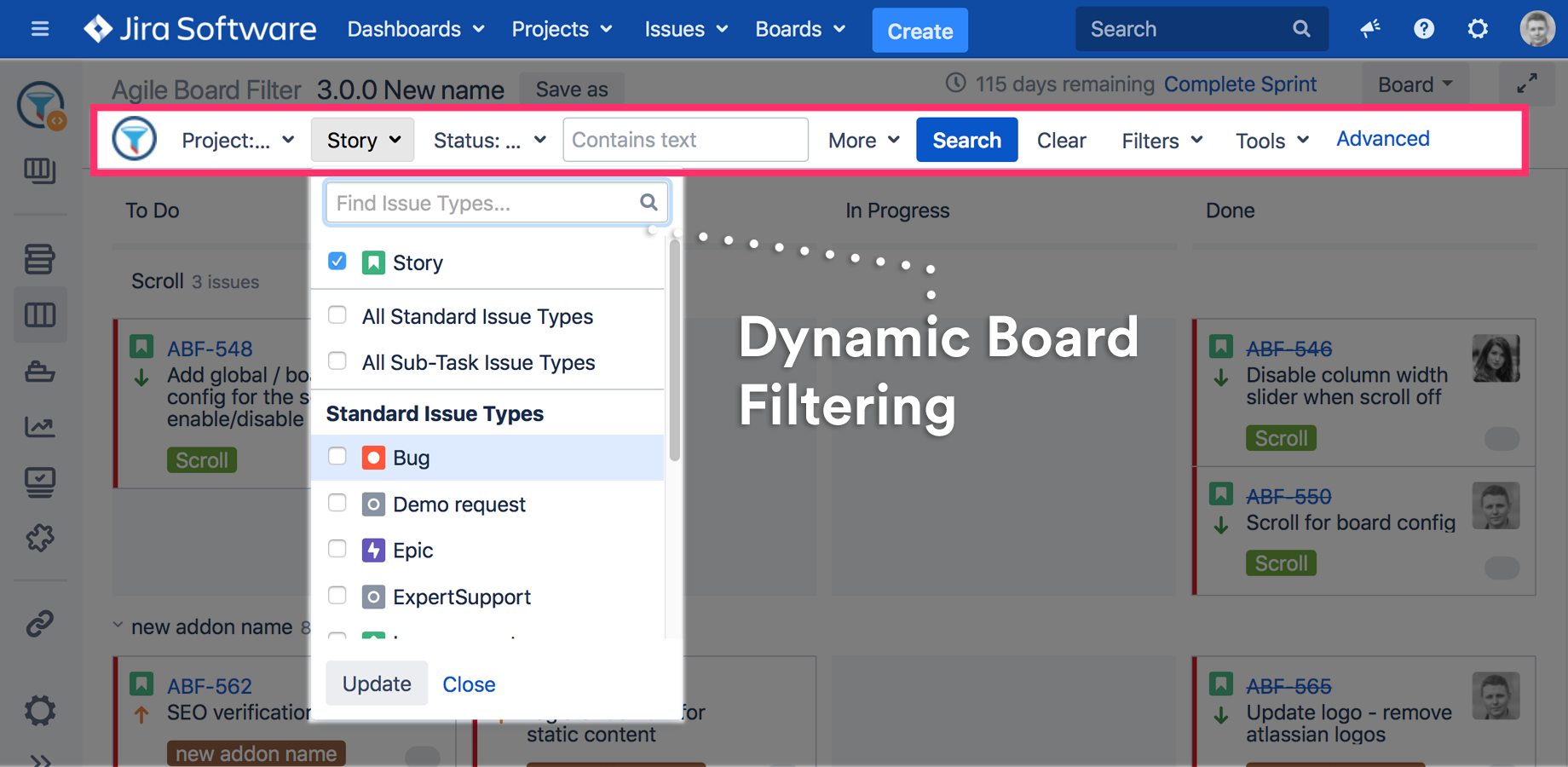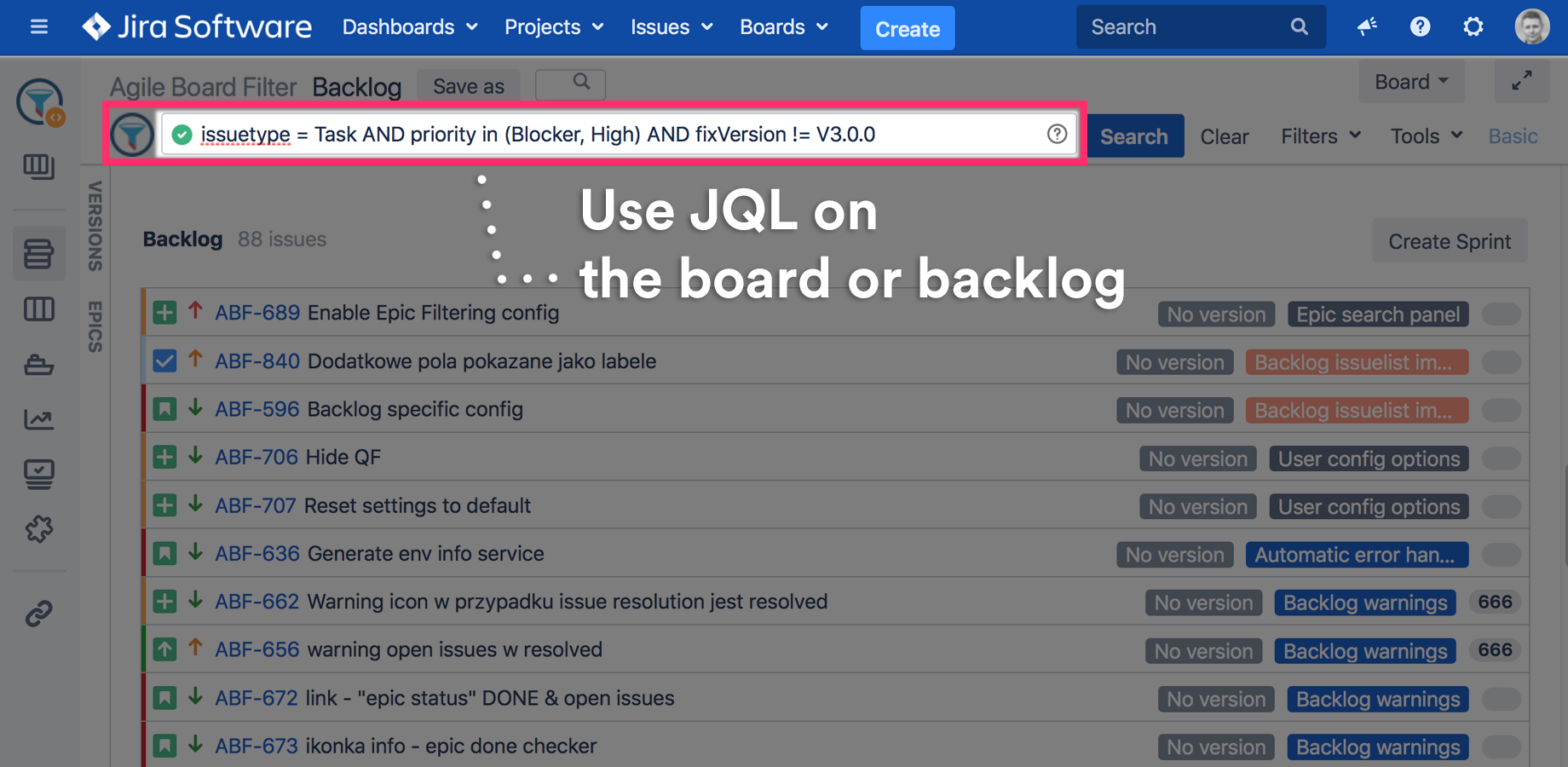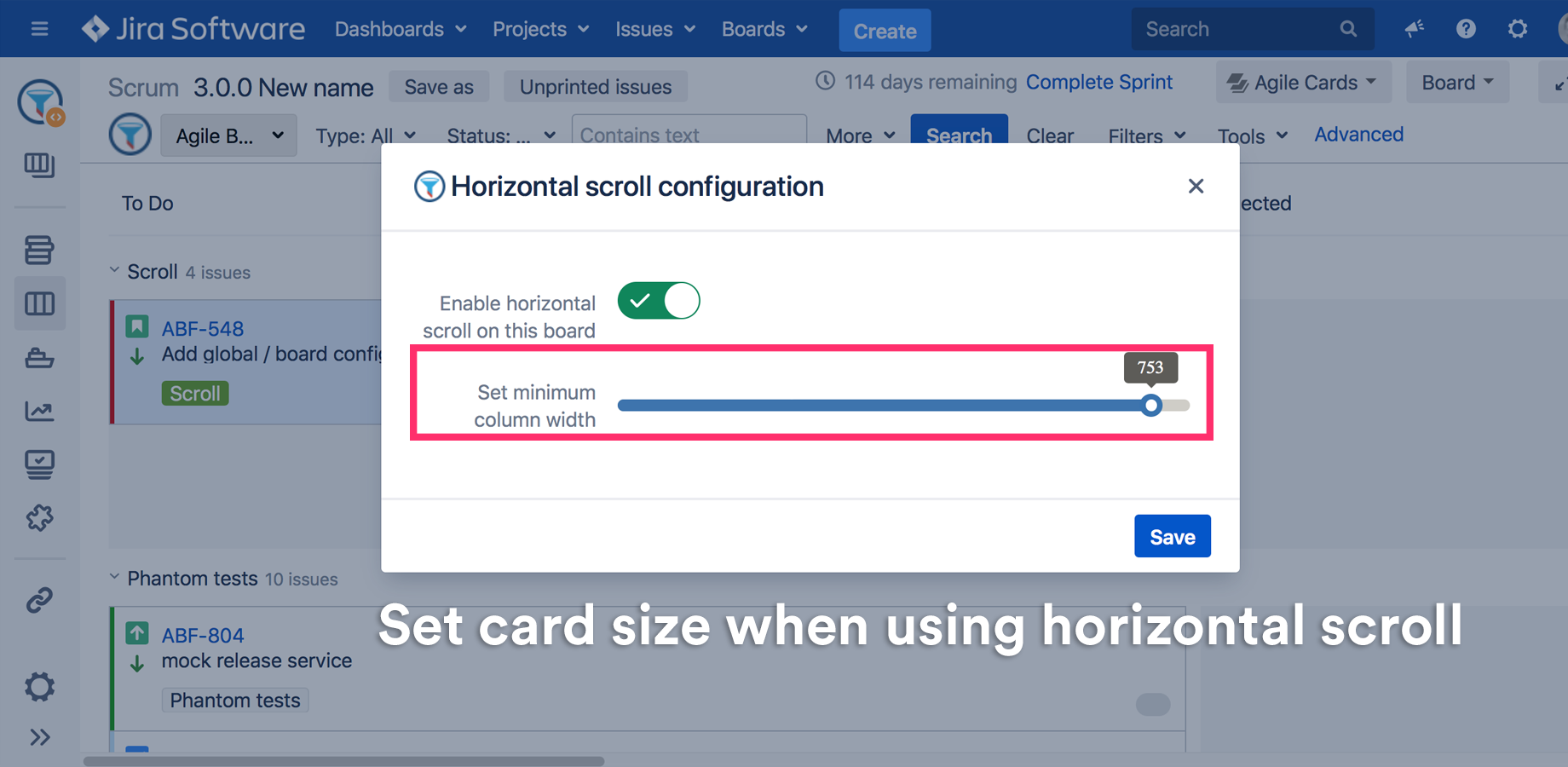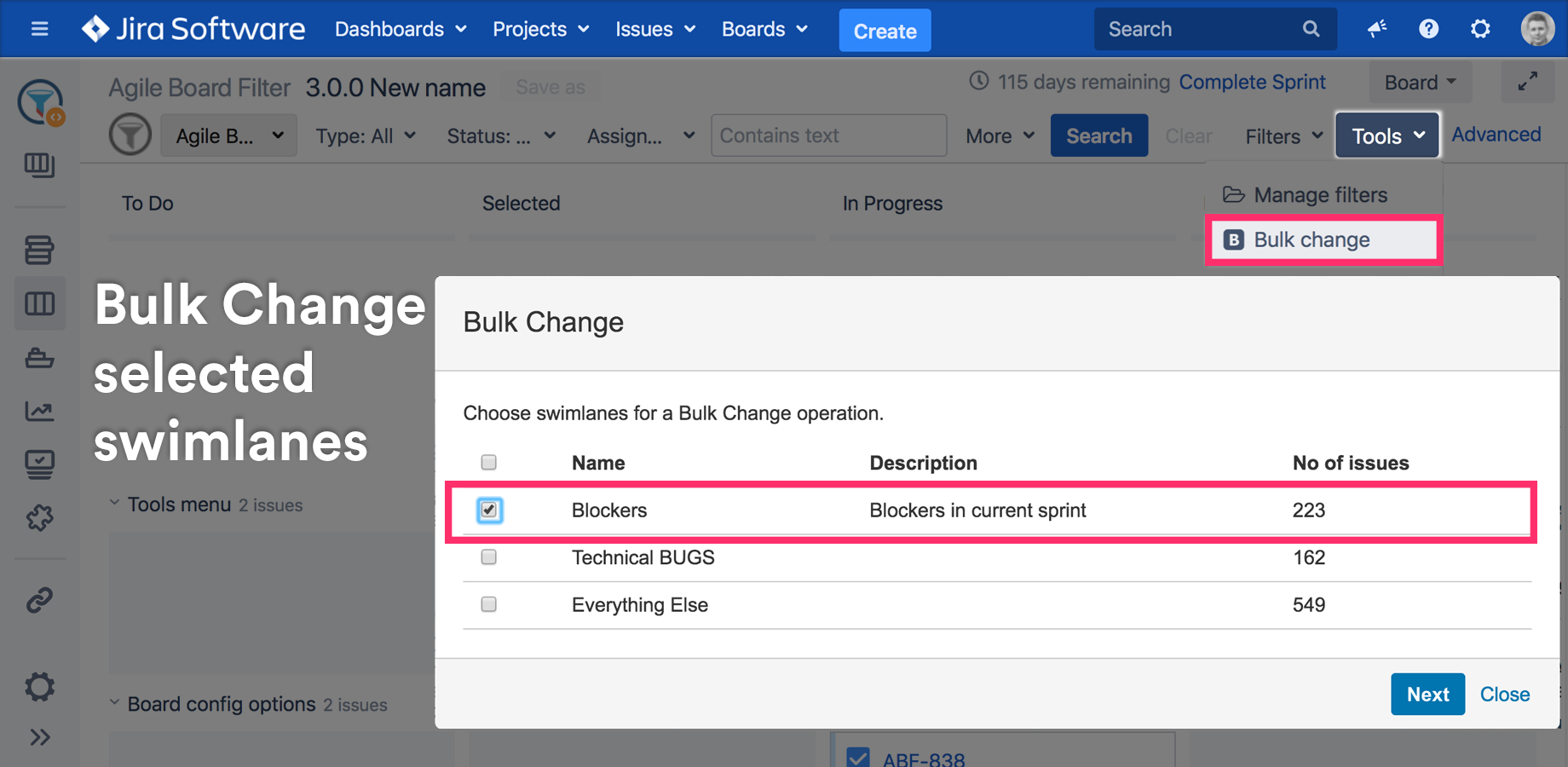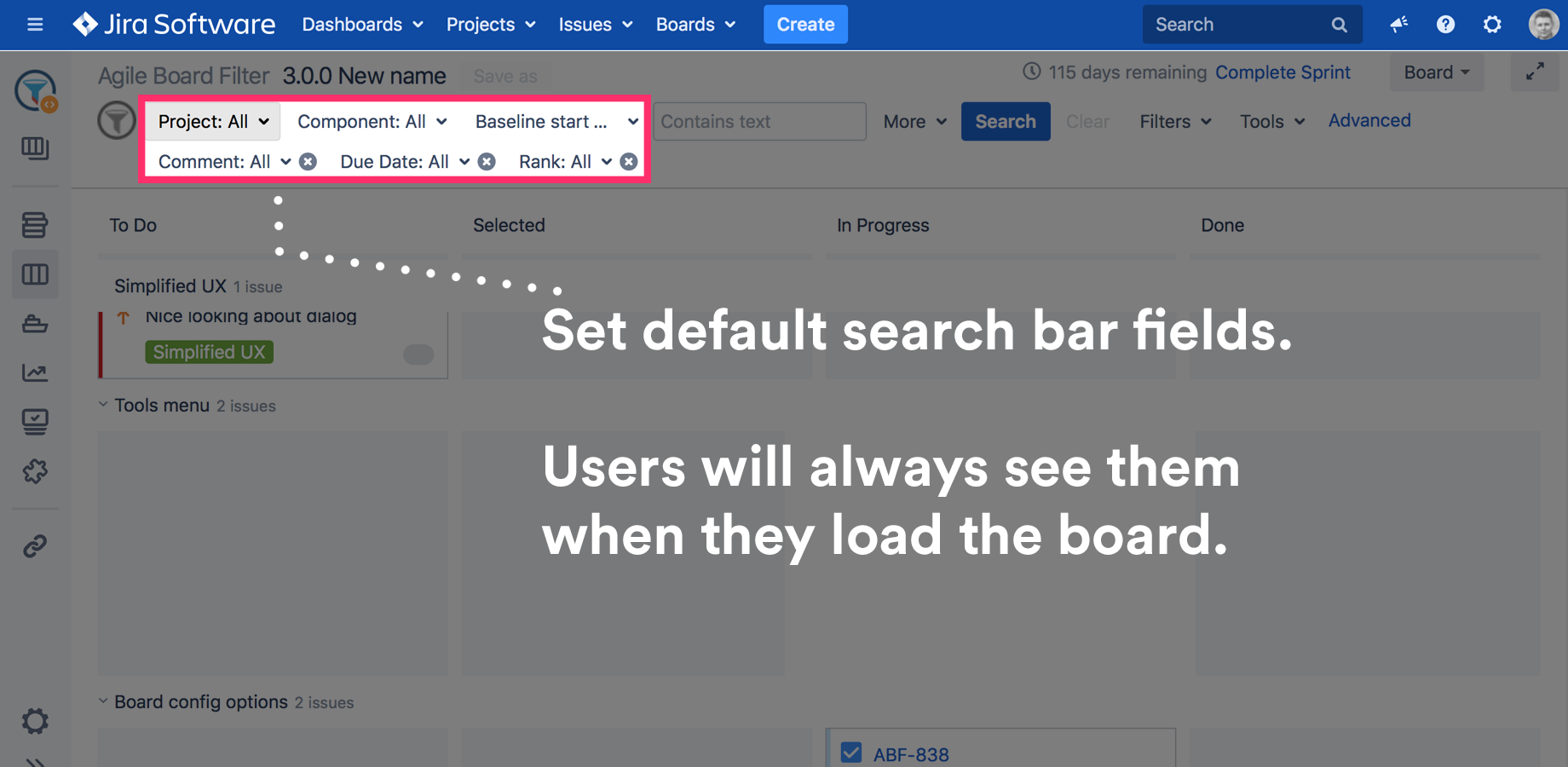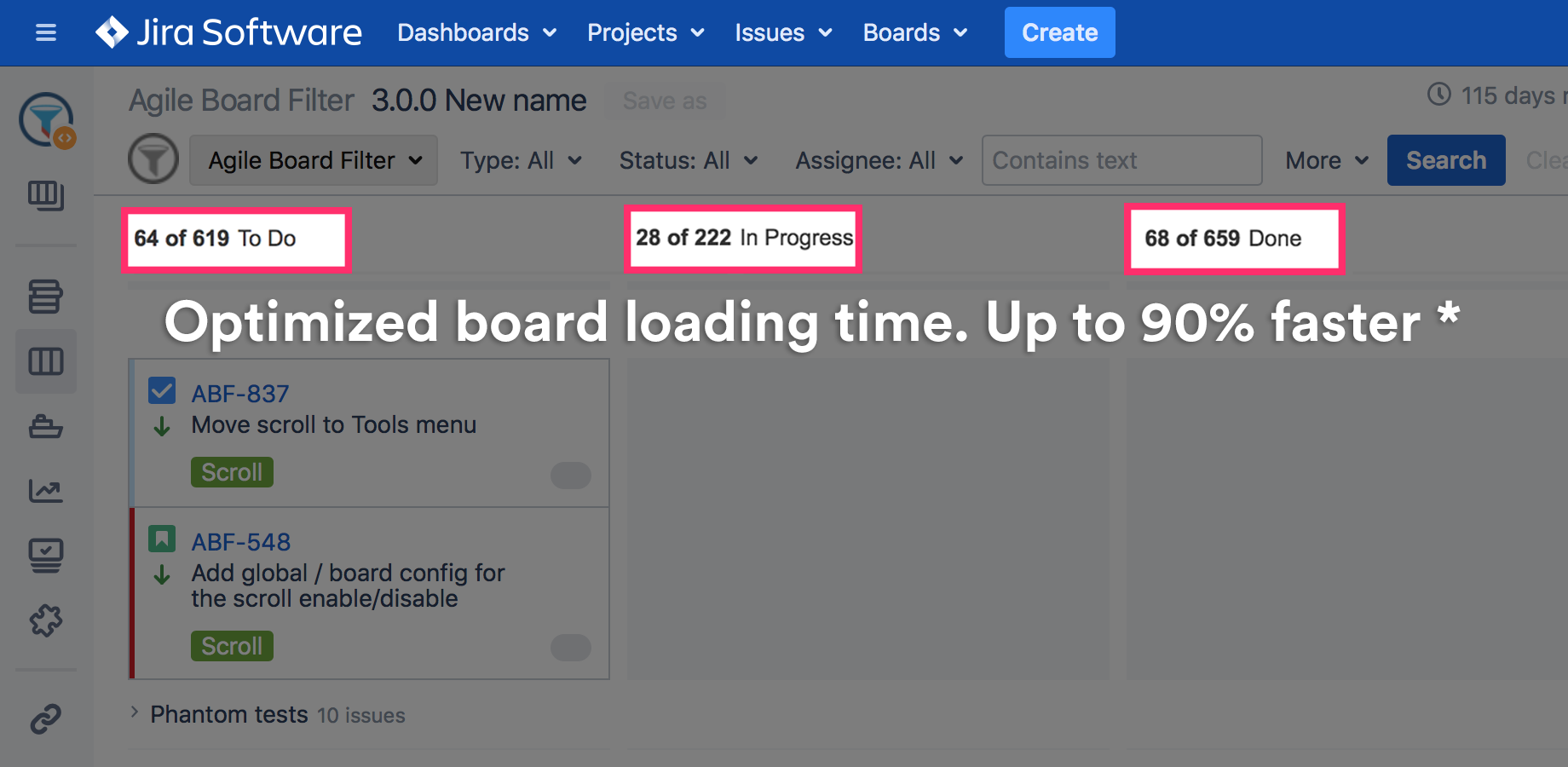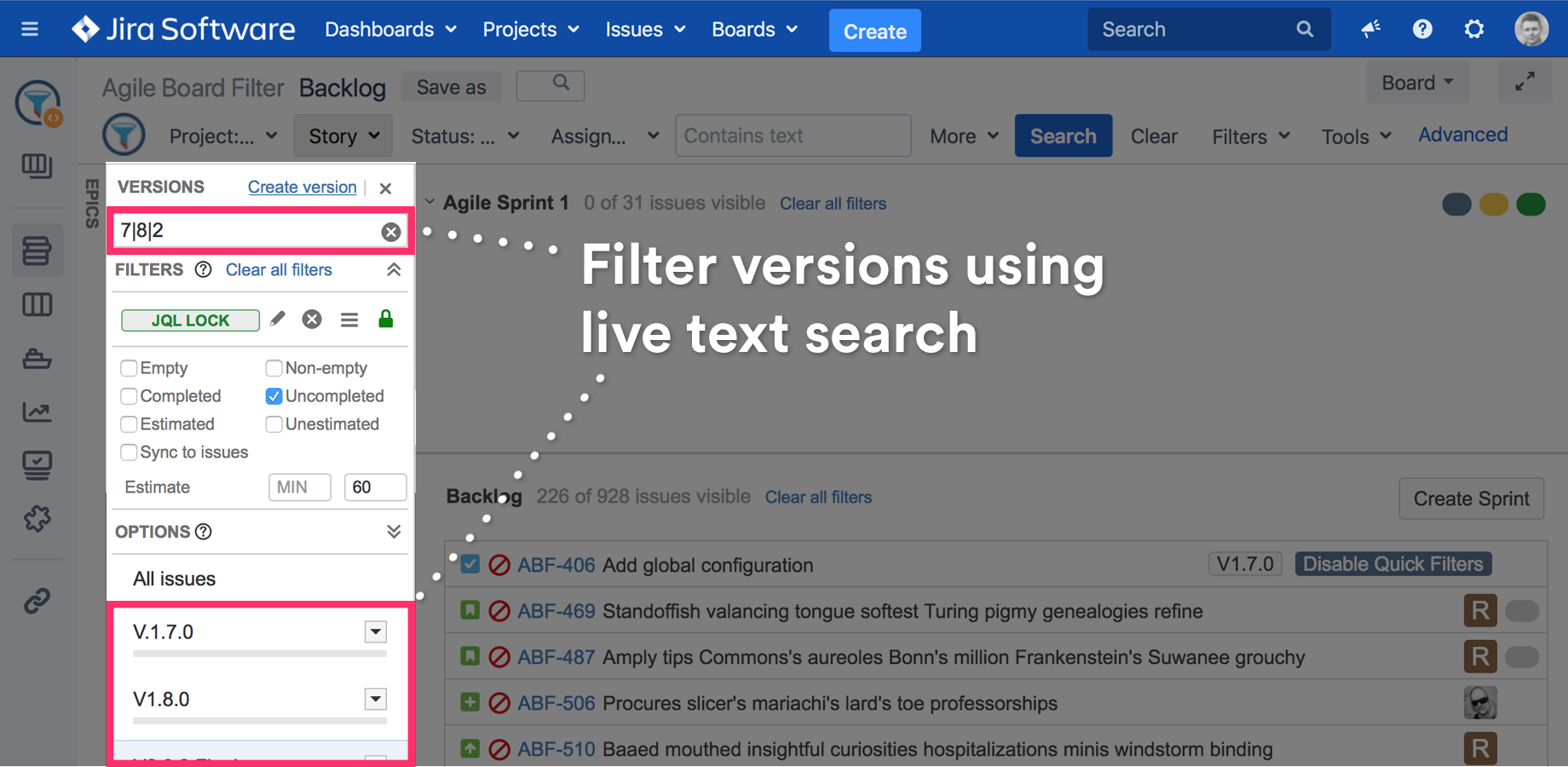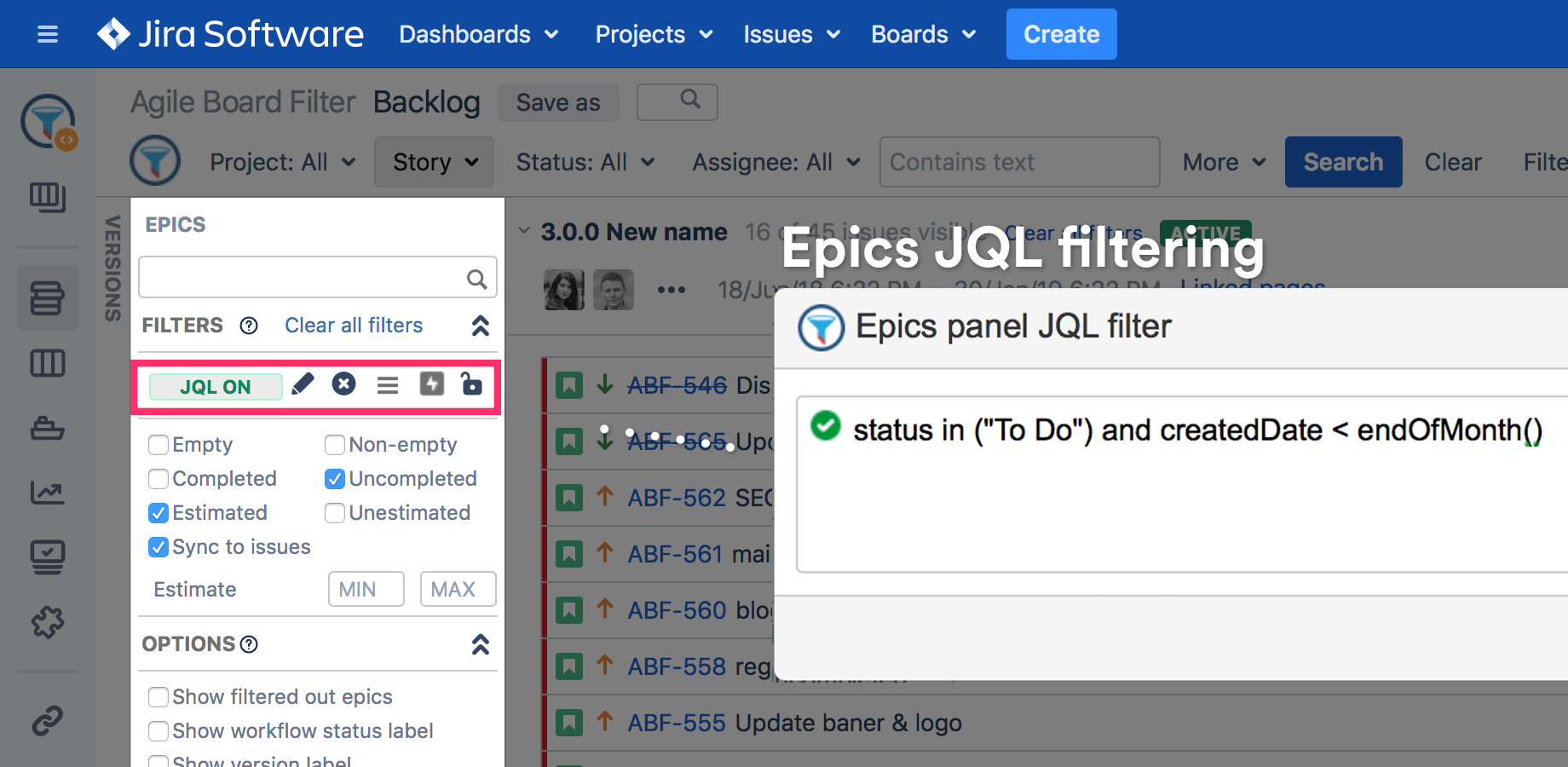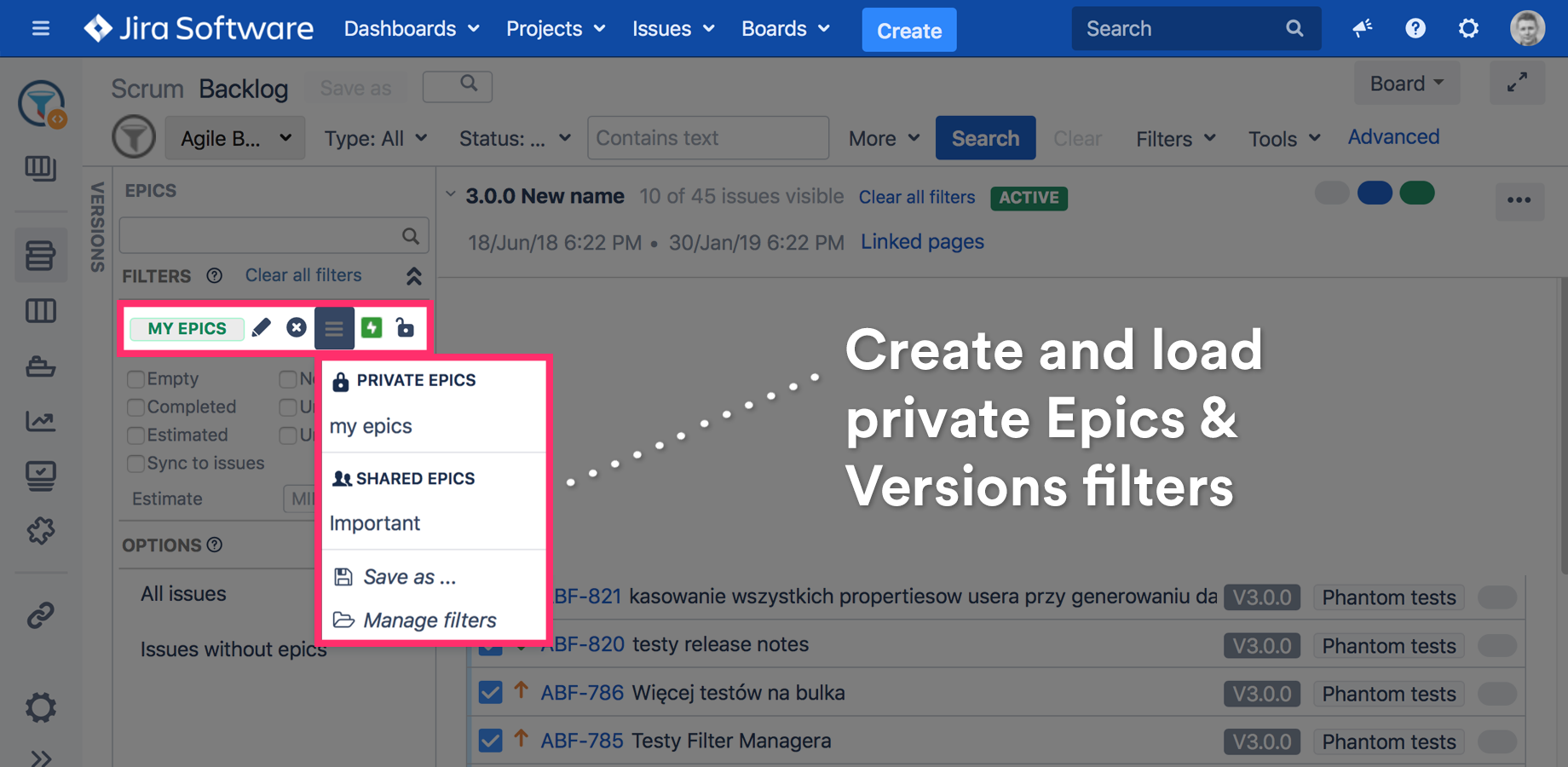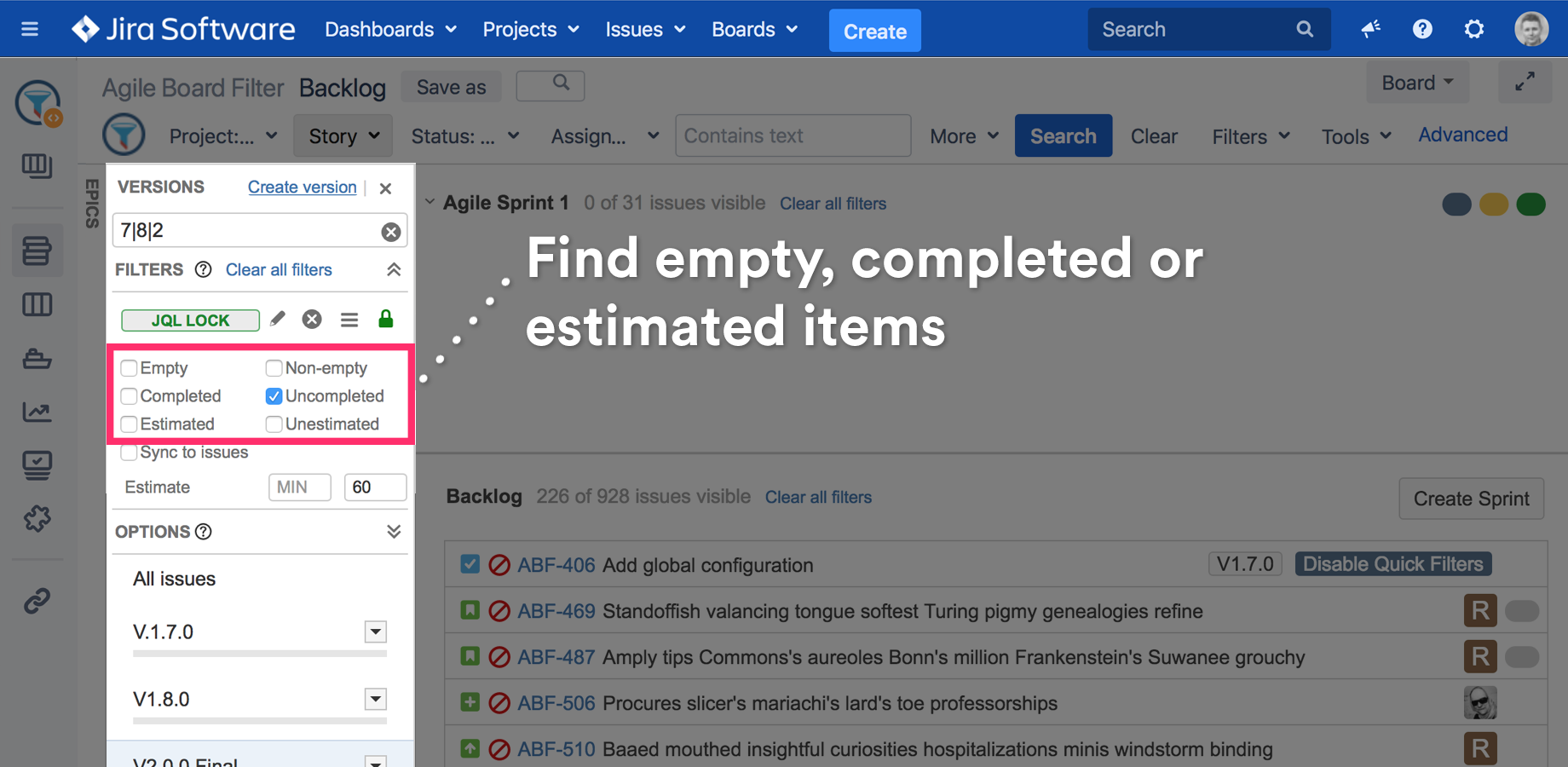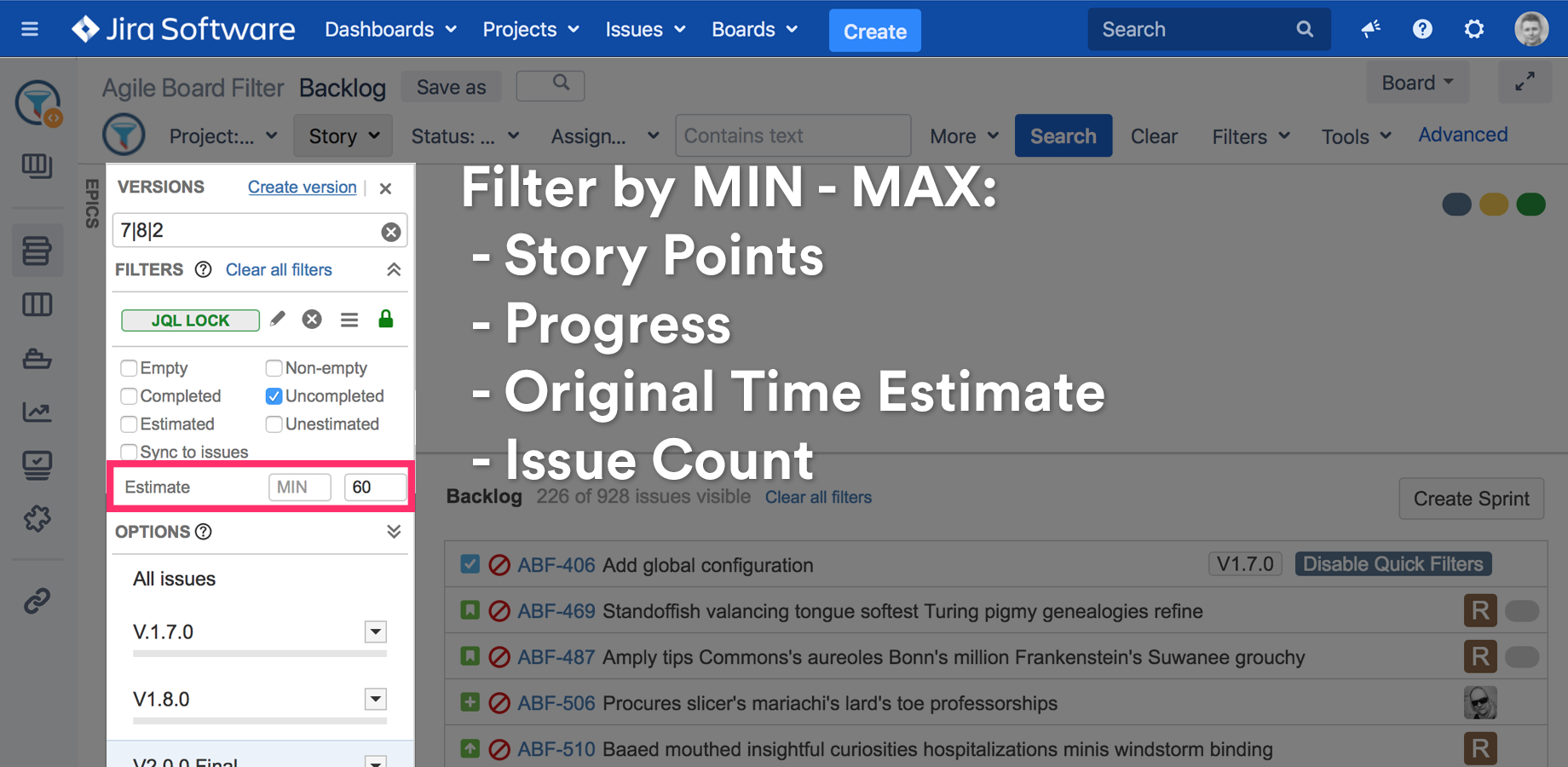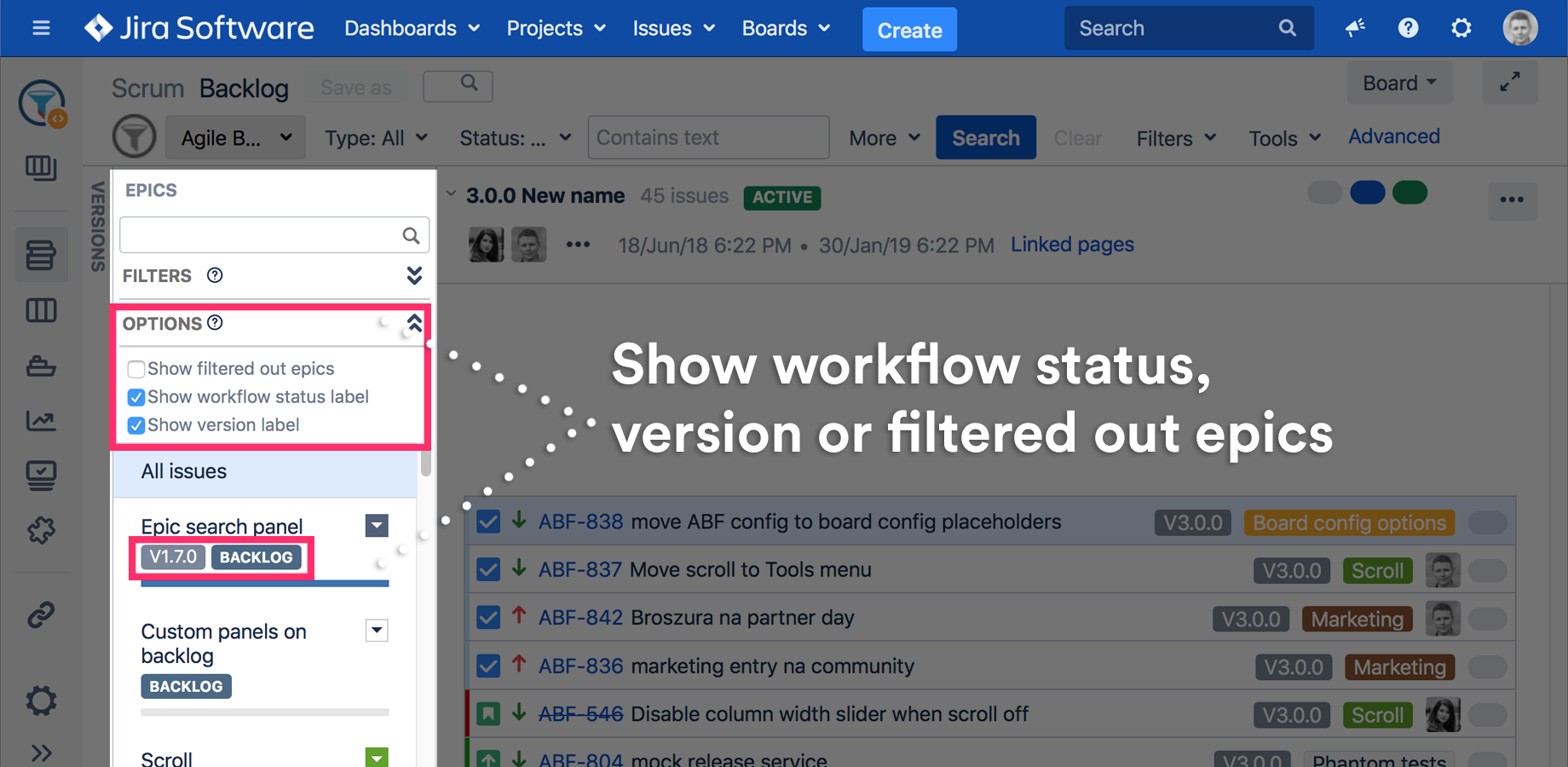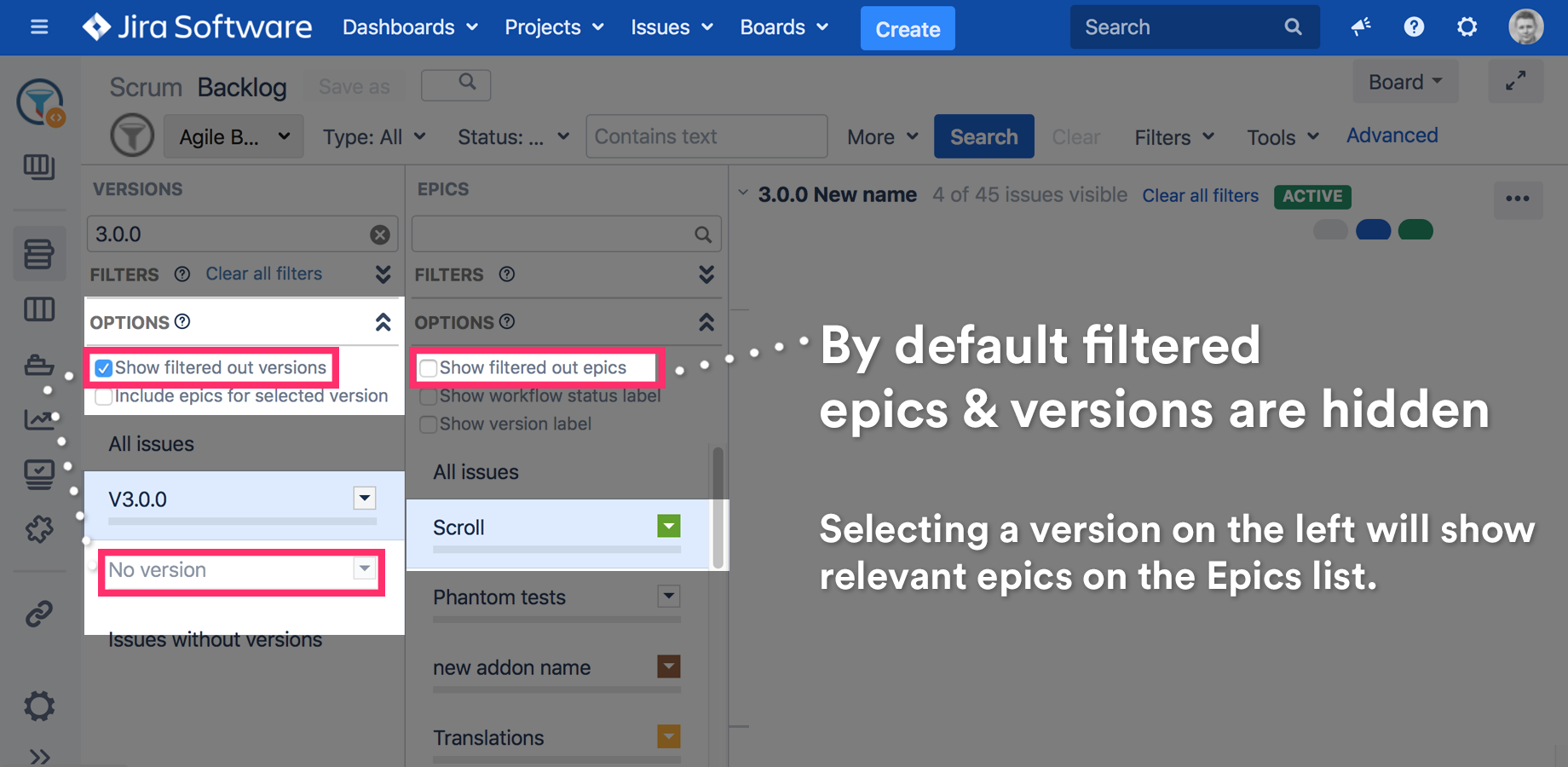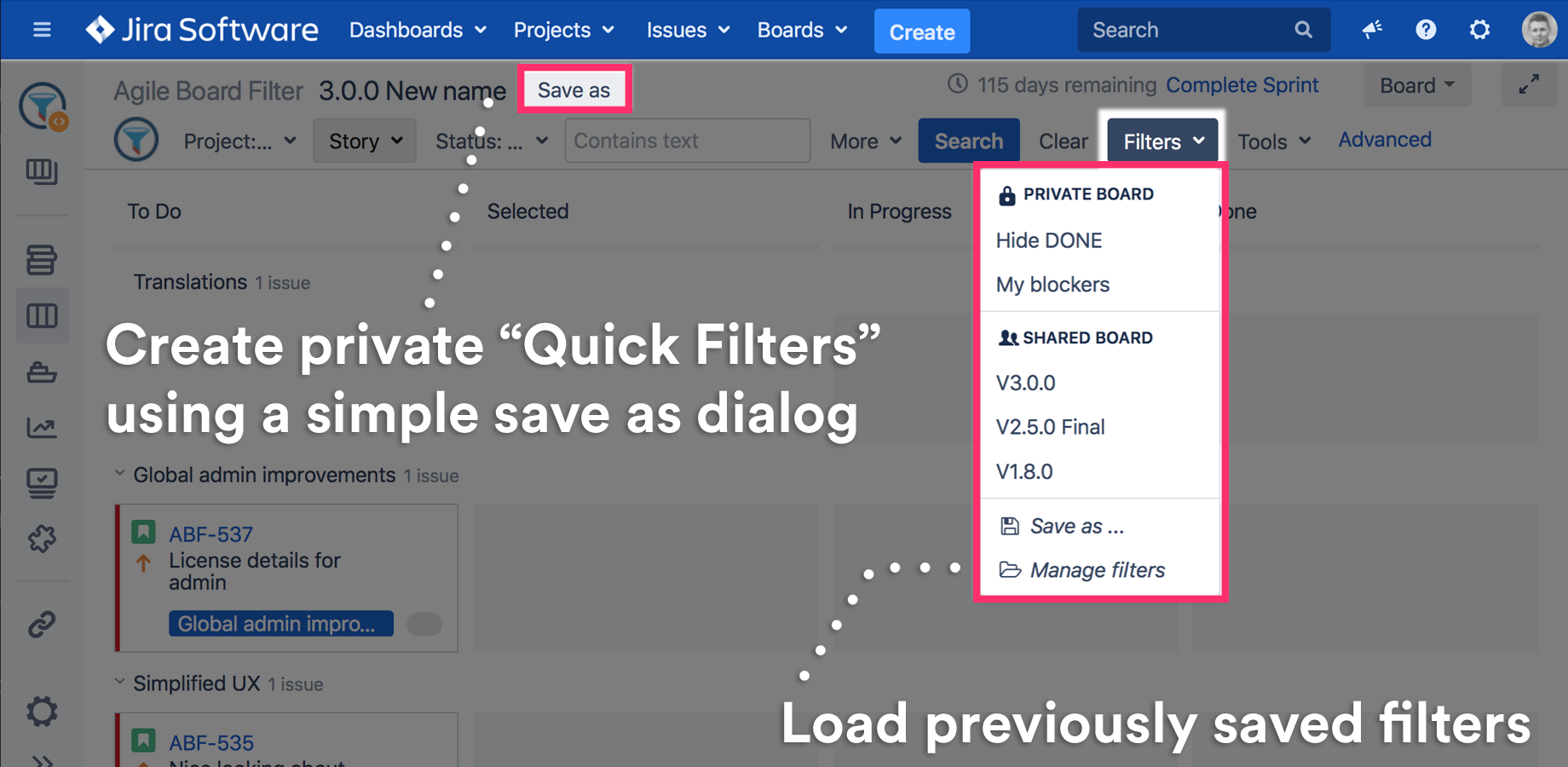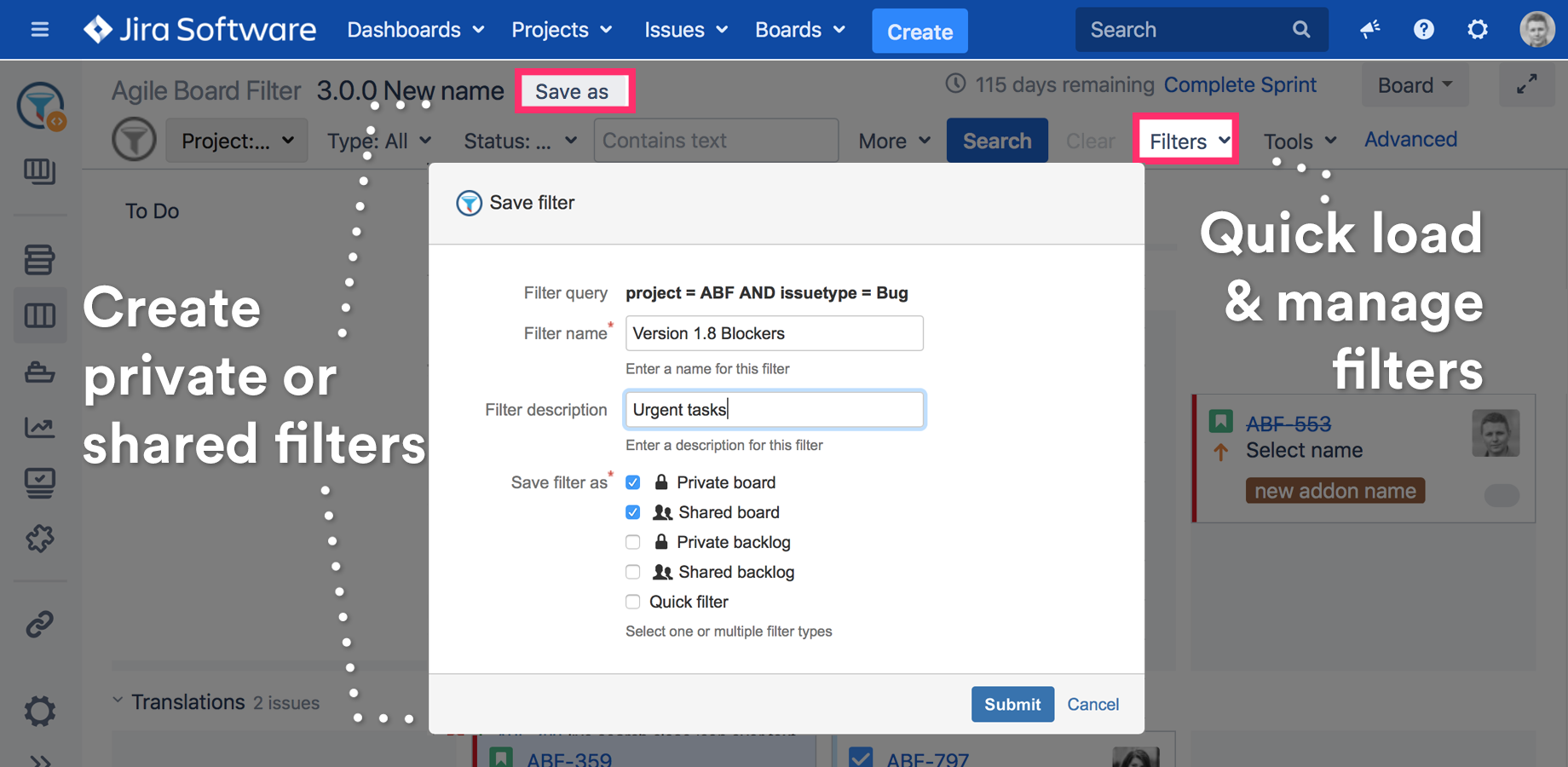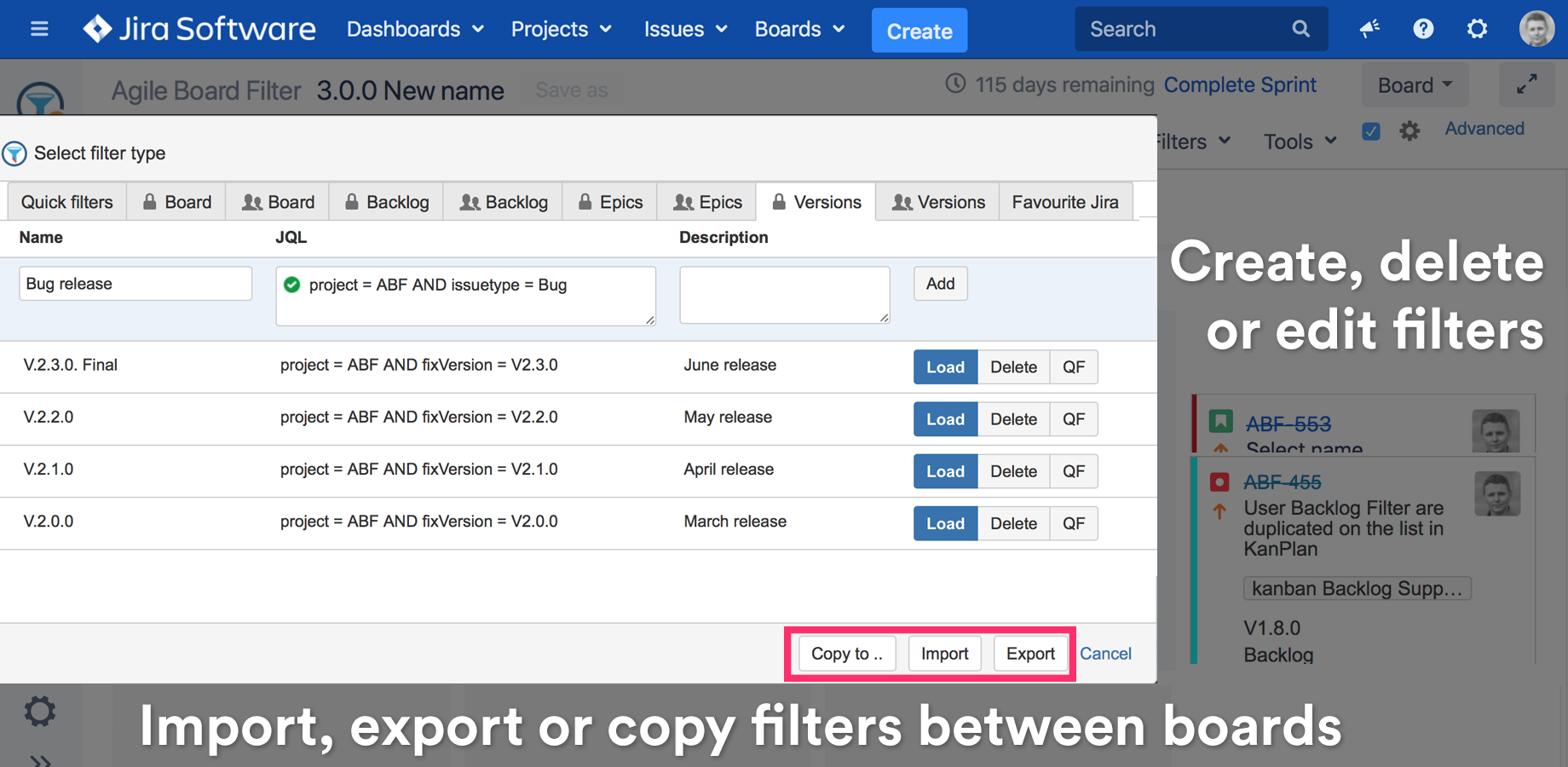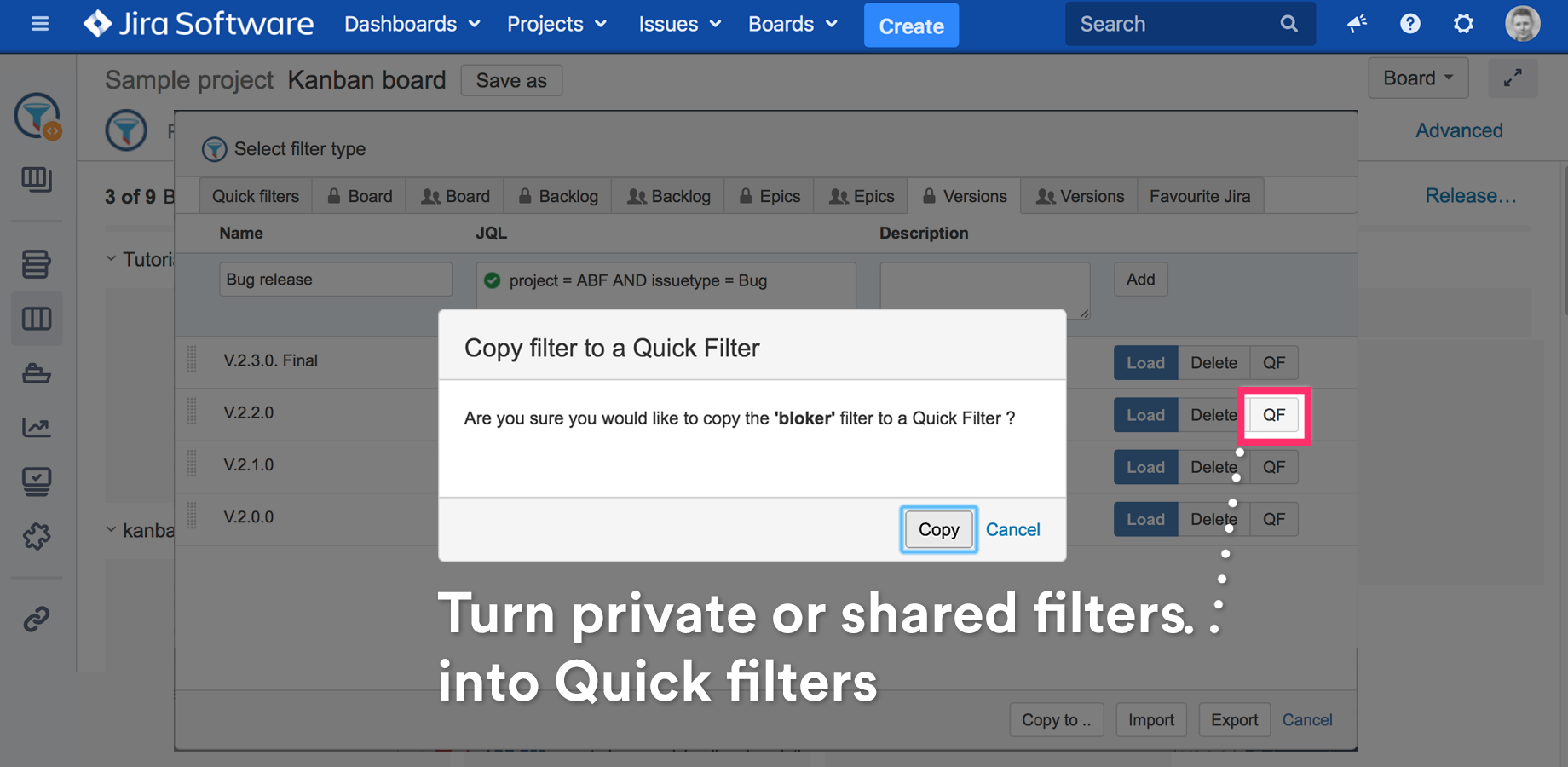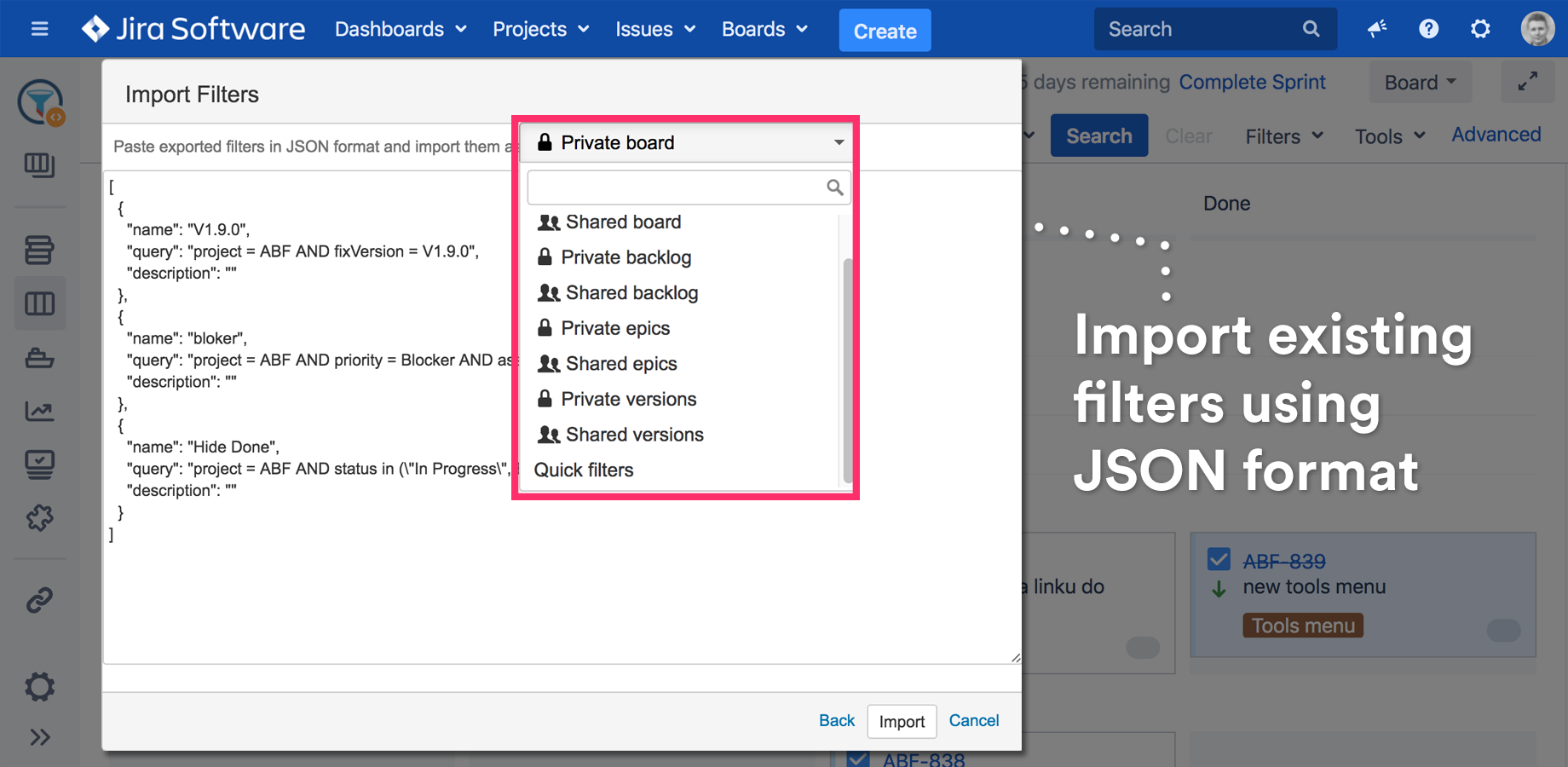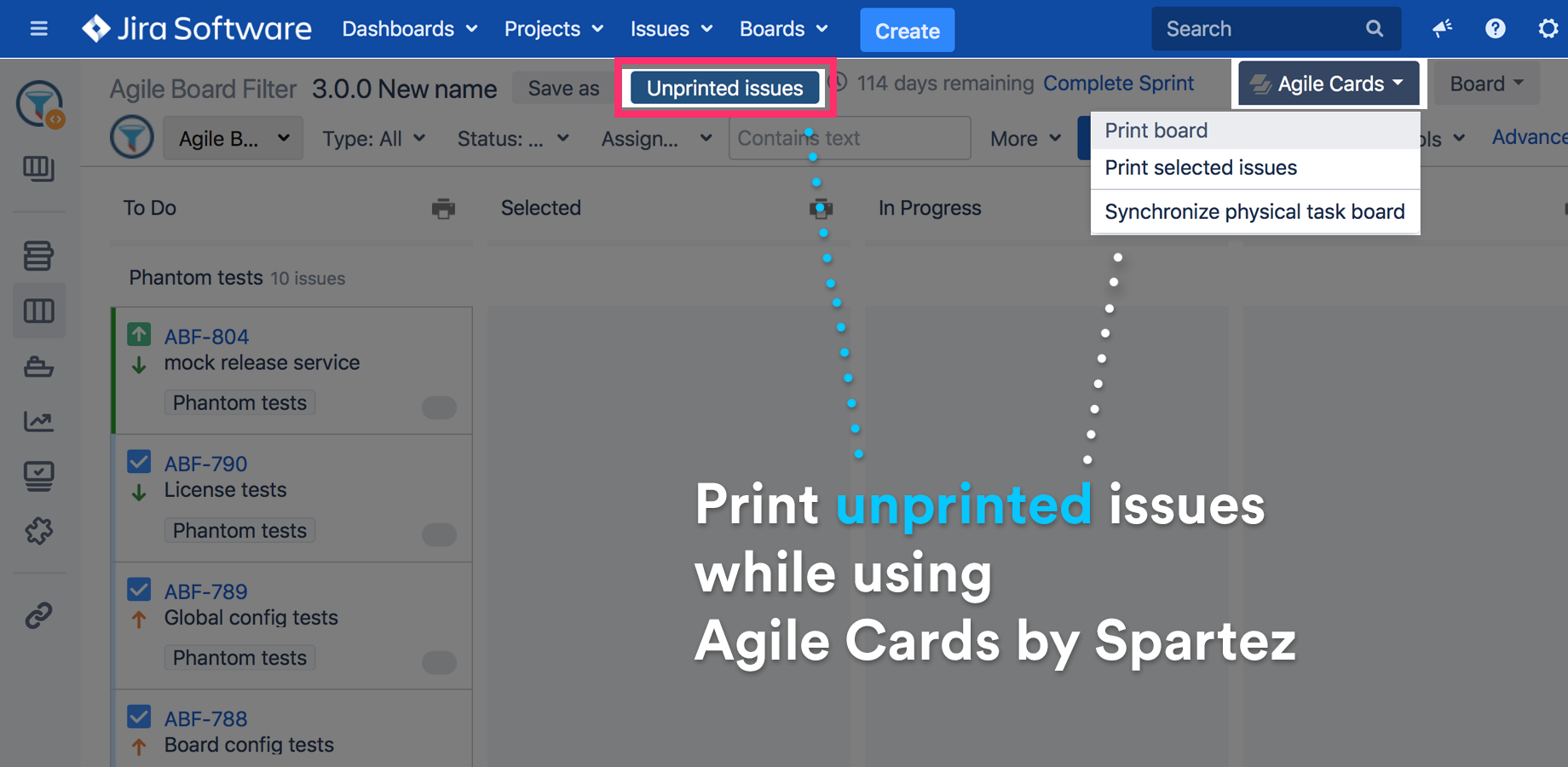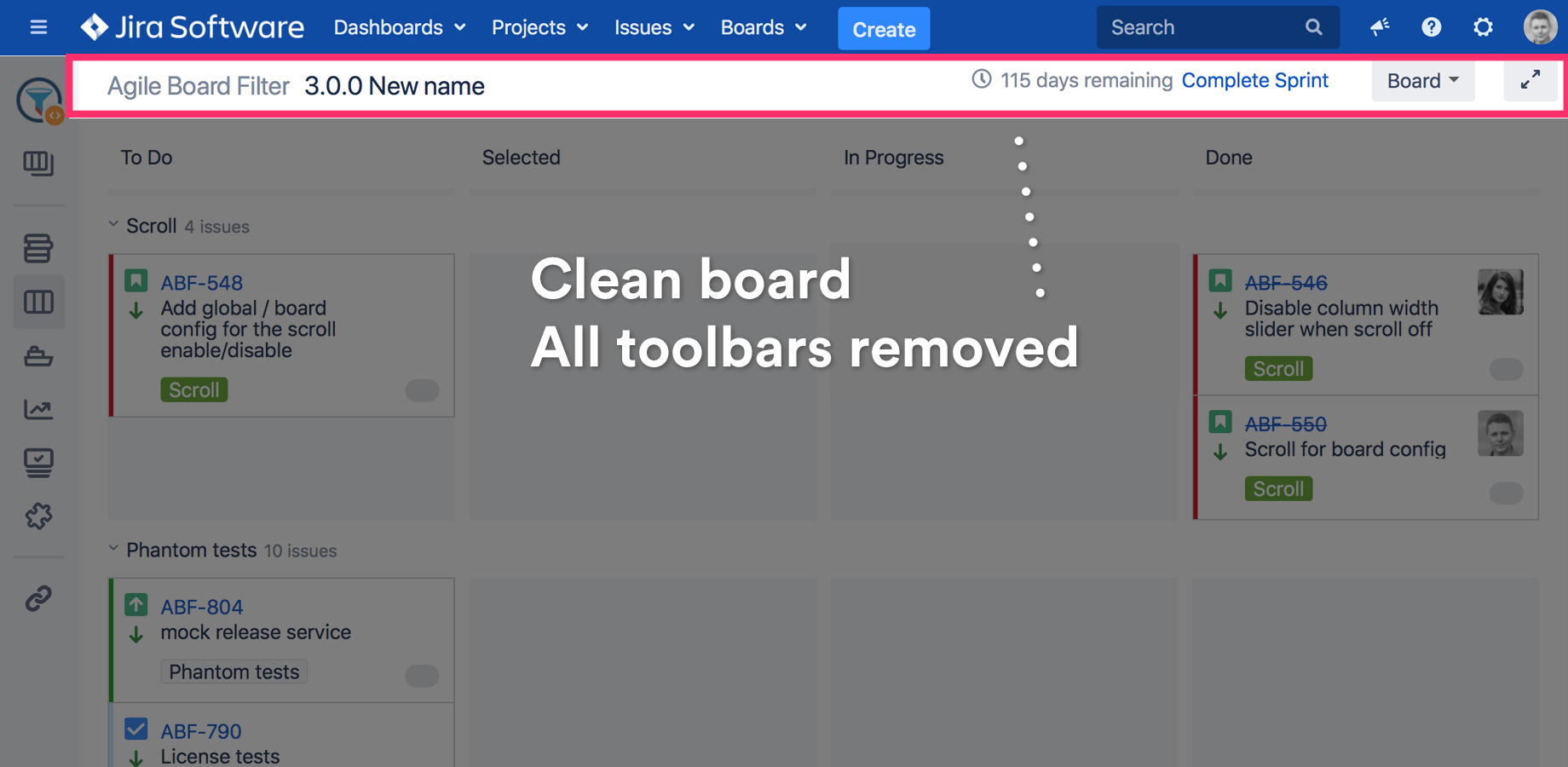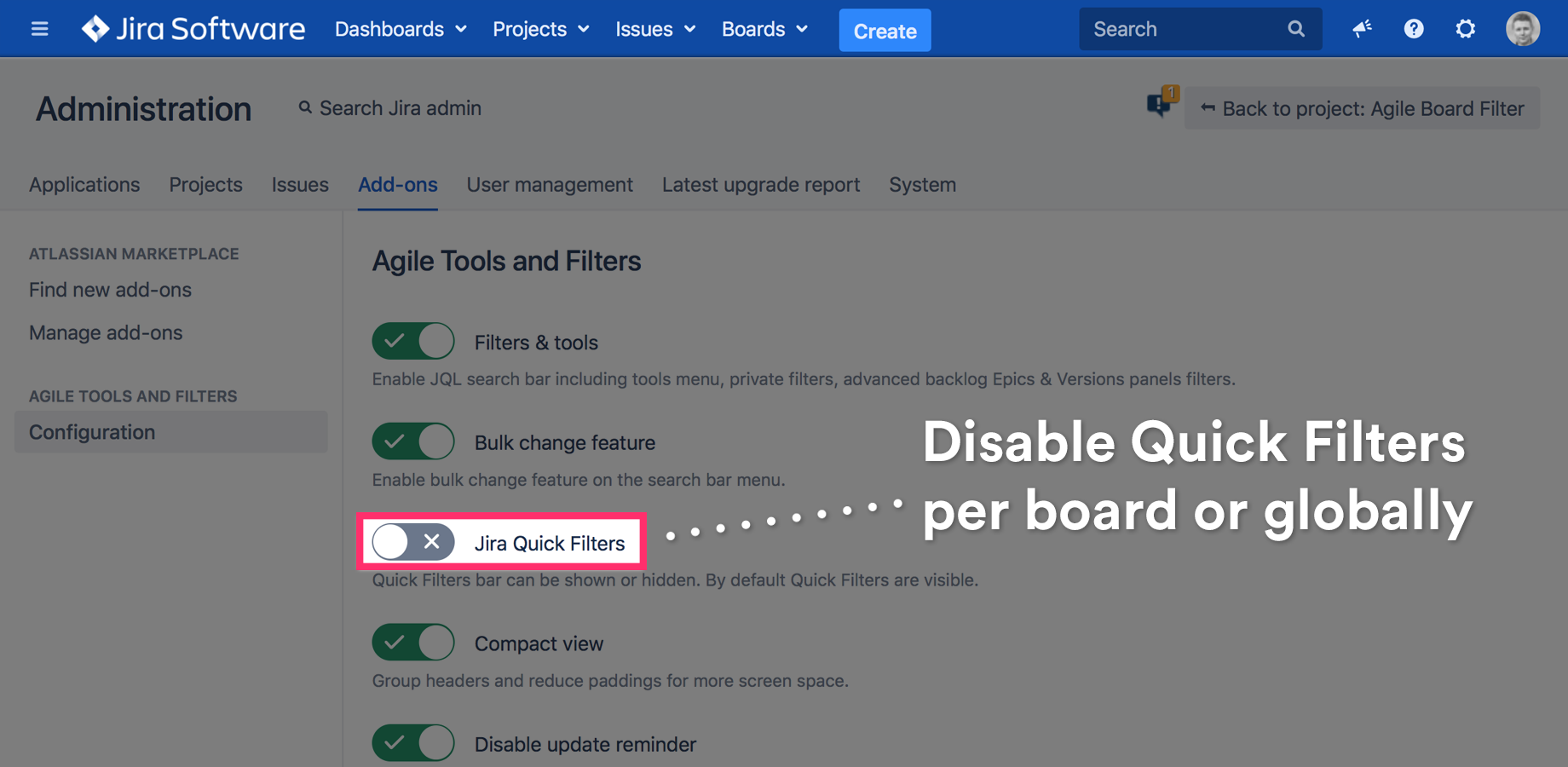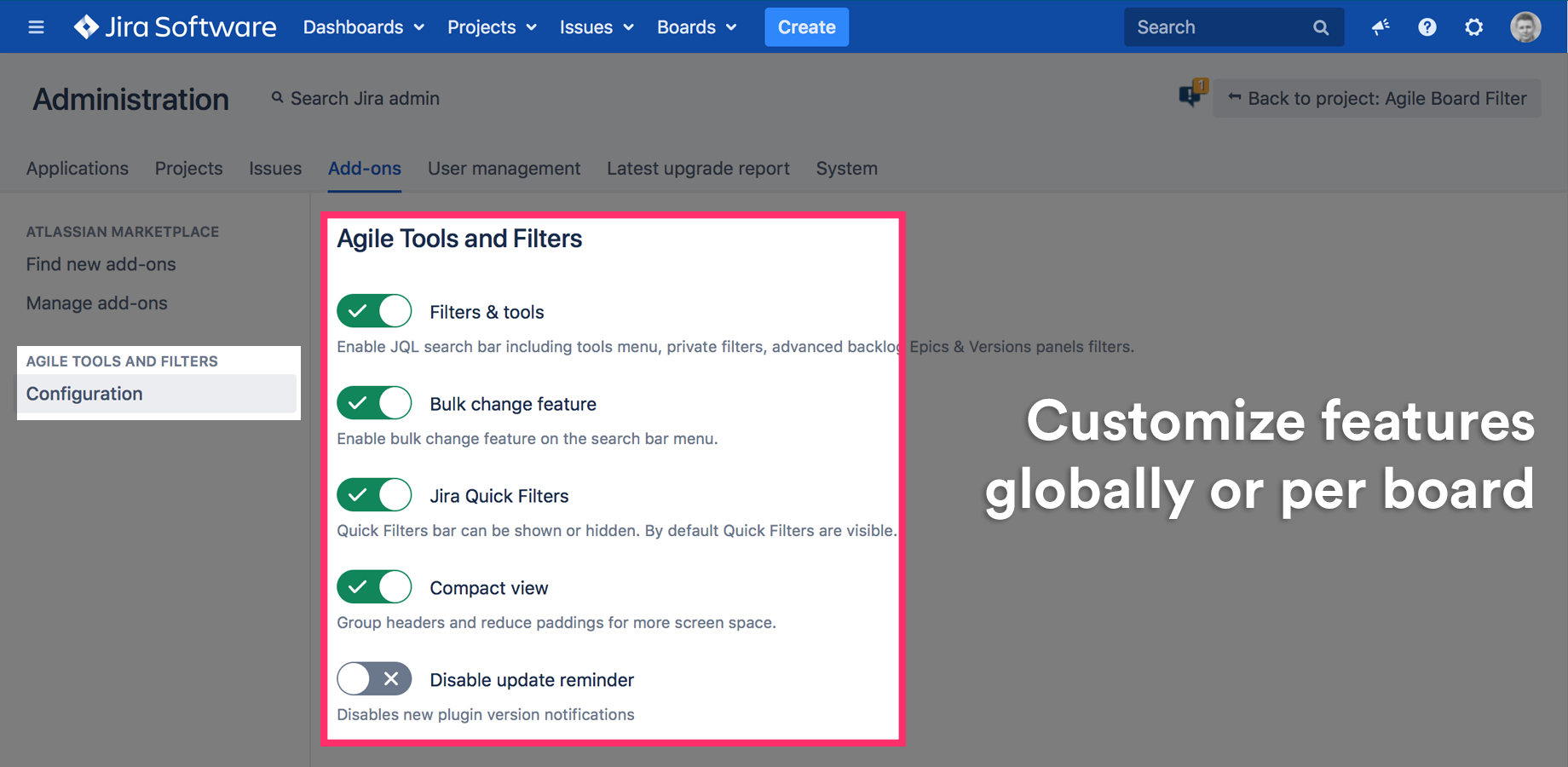Board features

User friendly Search Bar for Board & Backlog
Use the graphical Search Bar, and forget about Quick Filters. The board can be filtered dynamically using dropdowns in basic mode or JQL in advanced mode. Search queries can be saved as Private Filters.
Backlog features

Global or private planning session filters
JQL search queries can be saved as private (visible only to the creator) or shared filters. For example, you can put your epics or versions into groups or a Scrum Master can prepare filters for the planning session.
Using the Filter Manager tool, you can export your Epics panel filters to any other backlog.

Pre-defined Epic filters
Predefined Epic & Versions panels filters including: Empty, Non-empty, Completed, Uncompleted, Estimated, Unestimated.
Filters are "intelligent". For example, you can select Empty and Non-empty filter at the same time and they will not exclude each other as Quick filters would do.
Additionally filters are persistent. After the board is refreshed, filters will be automatically loaded.
User & global board filters

Private "Quick Filters" for board & backlog
Any board user can create a set of his own private board or backlog filters. You can separate filters into planning, reporting and board filters. You can load them from the list located on the main search bar. Advanced filter management is available under the Filter Manager tool.

Advanced filter manager
The Agile Board Filter comes with an advanced filter manager.
It supports Jira and all new filter types:
- Private & shared board filters
- Private & shared backlog filters
- Private & shared epics panel filters
- Private & shared versions panel filters
- Quick Filters
- Favourite Jira filters
Copy, re-order, update, import, export or delete a filter. Use the manager to copy filters between boards.
Additionally:
- Quick Filters can be only managed by Board Administrator
- Shared Filters can be only managed by the Board Administrator
- Favourite JIRA filters can be only imported as private, shared or Quick Filters
Advanced tools

Advanced global & board configuration
Configuration can be set for all boards globally or individually per board. Each team can customise the way they want to use a board.
Board configuration will always overwrite global settings.
You'll be able to:
- Disable search bar or quick filters
- Customise search bar features
- Customise search bar fields
- Apply screen layout optimisation
Testimonials
-
 Very useful and time saving add on. Great job! We can’t work without it now!
Very useful and time saving add on. Great job! We can’t work without it now! -
 We use this filter in our daily standups to filter to whoever is giving their update... definitely a must have for us too.
We use this filter in our daily standups to filter to whoever is giving their update... definitely a must have for us too.
How much will your company save?
| Normal Jira costs (in Man Days) | Jira + Agile Tools and Filters (Assuming 15% saved time) | Potential savings (day) | Potential savings (month) | Potential savings (year - 11 effective months) | |
|---|---|---|---|---|---|
| Planning meeting | |||||
| Reporting | |||||
| Summary |
Potential savings 45 000 $ / year
See how it's calculated
There are no tricks behind the numbers.
Getting things done faster means mass savings to every company.